More than four years after the launch of Windows 11, it's finally time to pull the curtains on Windows 10. Or is it?
Microsoft will officially end support for Windows 10 on Tuesday, despite nearly 41% of Windows users still running the old operating system as of Sept. 2025. Those whose computers meet the eligibility requirements can upgrade to Windows 11 for free, but even those with ineligible computers (or those who simply don't want to update) still have a few different options.
Read on to learn what Microsoft's end of Windows 10 support means, how to upgrade to Windows 11 and what steps you can take to keep your computer safe.
What does Microsoft ending support for Windows 10 mean?
Windows 10 will reach Microsoft's end of support on Oct. 14, 2025. That means that Microsoft will no longer provide feature updates or technical assistance for the operating system.
On Oct. 31, 2024, Microsoft announced that it would offer an Extended Security Updates program for people who continue to use Windows 10 after the company ends support. This program will offer critical security updates (defined by the Microsoft Security Response Center) to people who continue to use the old OS.
What if my Windows 10 computer doesn't meet the requirements for Windows 11?
To update a computer from Windows 10 to Windows 11, Microsoft says that it must satisfy the following system requirements:
- 1 GHz or faster processor
- Two or more cores on a compatible 64-bit processor or system on a chip (SoC)
- 4GB or greater memory
- 64GB or greater disk space
- DirectX 12-compatible graphics card, with a WDDM 2.0 driver
- Trusted Platform Module 2.0 support
- Unified Extensible Firmware Interface that can support Secure Boot
- High-definition display (at least 720p) with a 9-inch or greater monitor and 8 bits per color channel
If your computer doesn't meet all of those requirements, it may still be possible to upgrade to Windows 11. CNET expert Geoff Morrison explains how tweaking a few settings could allow some Windows 10 users to upgrade without technically meeting all of the requirements.
How do I enroll in the Extended Security Updates program for Windows 10?
If you can't or don't want to upgrade to Windows 11 from Windows 10, Microsoft's Extended Security updates program will provide security upgrades for Windows 10 for one full year, until Oct. 13, 2026. Windows 10 users can enroll in the program at any time until that date.
The ESU enrollment wizard can be found in the Windows Update section of Settings.
MicrosoftMost people who want to join the ESU program can either pay $30 for the updates or enroll for free using one of two methods: syncing their PC settings to Microsoft OneDrive or redeeming 1,000 Microsoft Rewards points.
Windows 10 users in the European Economic Area are allowed to enroll in the ESU program for free, with no OneDrive or Rewards strings attached. The consumer rights organization Euroconsumers argued that linking free enrollment with other Microsoft services like OneDrive violated the European Union's Digital Markets Act, and Microsoft responded by making the ESU program completely free for Europeans.
Microsoft has created an enrollment wizard in Windows 10 for users who want to enroll in the ESU program. To enroll:
- Open Settings.
- Click Update and Security, then Windows Update.
- Under "Windows 10 support ends in October 2025," click the Enroll now link.
- In the following "Enroll in Extended Security Updates" pop-up window, click the blue Next button.
- Either pay $30 fee for the program, sync your PC's settings with OneDrive, or redeem 1,000 Microsoft Rewards points.
- Allow the enrollment process to complete and receive a pop-up message confirming your enrollment until Oct. 13, 2026.
In order to get the enrollment wizard for ESU, you will need to be signed into a Microsoft account. You also need to have installed Windows 10 Version 22H2 with the update KB5046613 (i.e., Windows 10 build 19045.5131 or later).
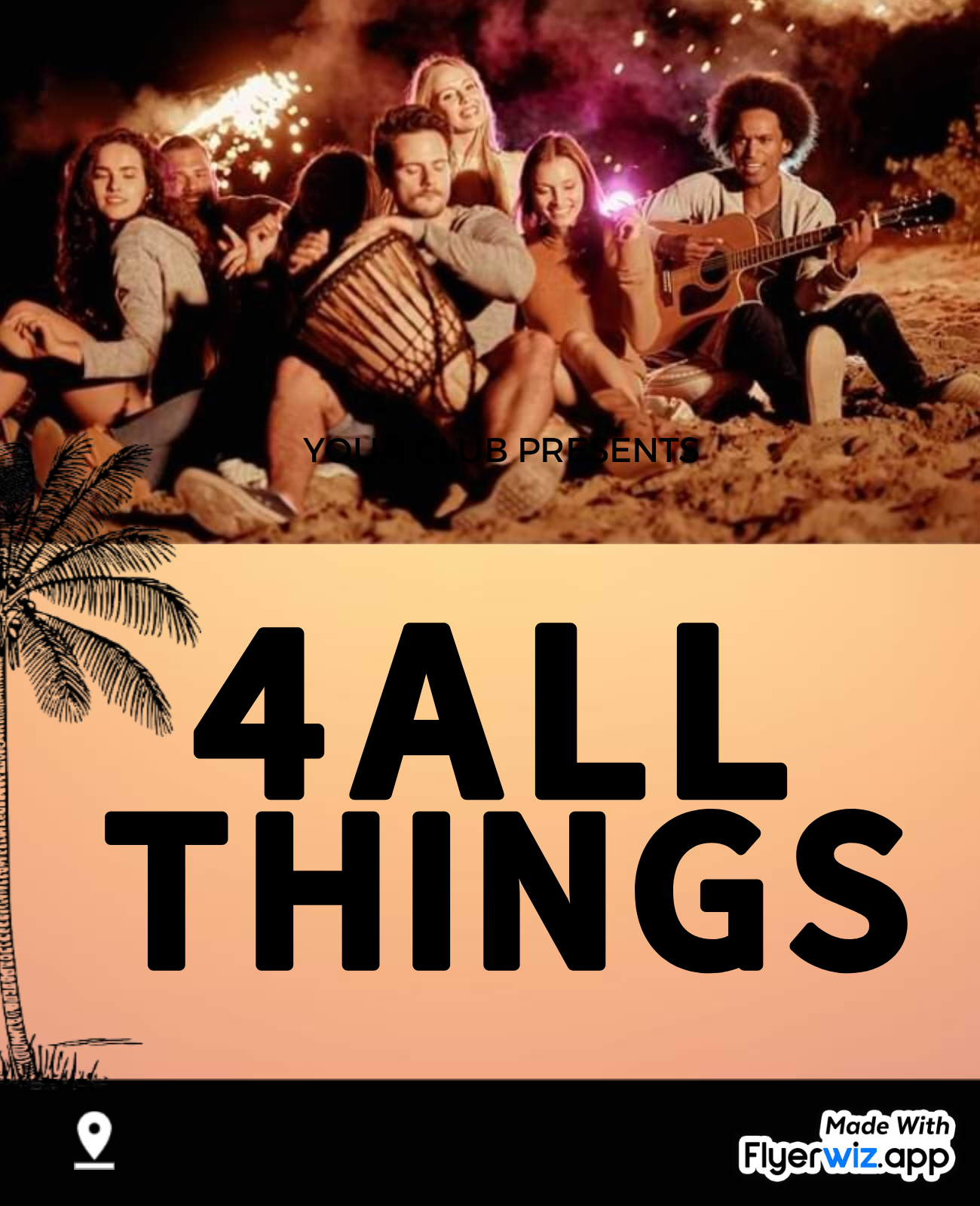
 10 hours ago
5
10 hours ago
5
.jpeg)






















.jpeg)








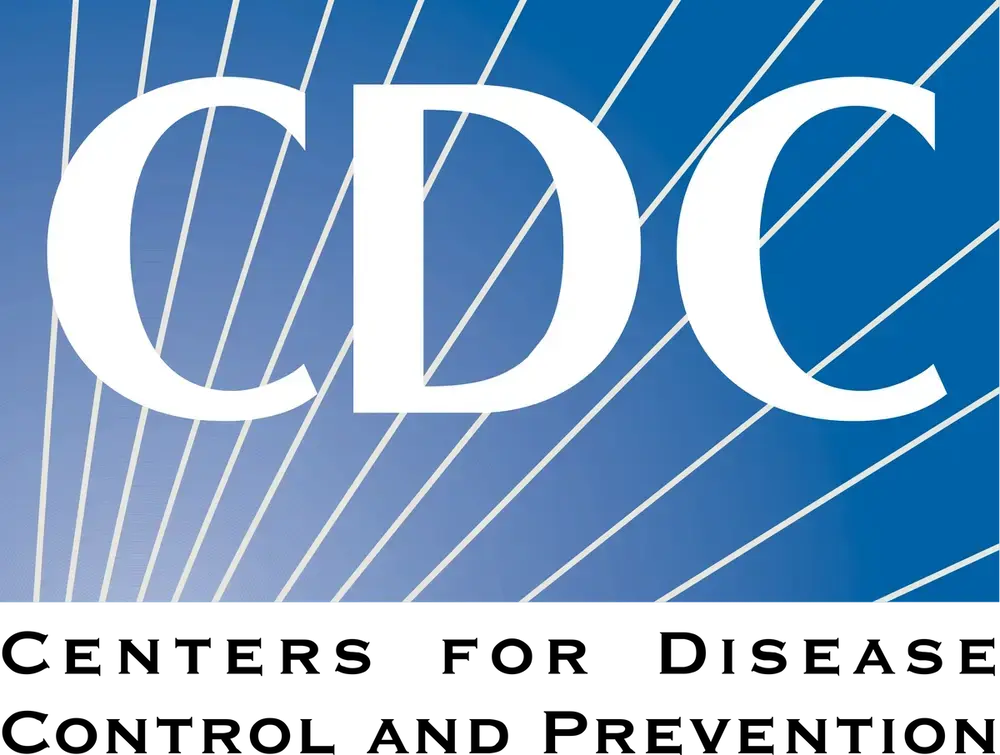




 English (US) ·
English (US) ·