It seems like every few weeks a new streaming service is announced. While each one has its own library and exclusive programs, it can be easy to end up destroying your budget paying for them all. You might have snagged an Apple TV membership to check out Foundation, or resubscribed to Netflix to sing along to KPop Demon Hunters, but once you're done are those services worth keeping?
Rather than keeping all of those streaming services (especially as prices continue to rise) it's a better idea to cancel the ones you aren't regularly watching.
Whether you're planning to cancel all of your streaming services and set up a Plex server or you just want to cancel one, we have you covered. Keep reading for the details on how to cancel service with the biggest streaming providers.
How to find and manage all your subscriptions
The first step in determining which streaming services to cancel is remembering exactly which services you're paying for. After all, if you're borrowing your roommate's Netflix subscription, you won't need to worry about the bill at the end of the month.
Decluttering your digital life by cancelling subscriptions you no longer need isn't always straightforward, and some services have more hoops to jump through than others. Third-party software from platforms like Gmail can make it a little bit easier. Overall you'll need to find where you signed up for a streaming subscription to properly cancel it. This might mean your cable provider, Amazon or even your Apple device. For services like Amazon, Roku or Apple, just pop into the settings menu and check your subscriptions and you should be able to find (and cancel) the subscription you don't want to keep.
Once you've figured out which subscriptions are no longer worth it, it's time to cancel the ones you're ready to leave behind.
How to cancel Netflix
Netflix makes it a breeze to cancel your subscription and it should only take a minute or two.
- Sign in to your Netflix account.
- Navigate to the Manage Your Membership page.
- Select Cancel.
- Select Finish Cancellation.
Voila! Your Netflix subscription will be cancelled and you'll lose access to it at the end of your current billing cycle.
How to cancel Prime Video
If you have a Prime Video subscription, cancelling it can be a bit tricky. First, you need to figure out whether you have a stand-alone subscription or if it's bundled with an Amazon Prime membership. It's also possible to cancel Amazon Prime but keep Prime Video, which might be a good option if you're not regularly using the rest of your Prime membership.
- Open Amazon, and navigate to Account & Settings.
- Select the Your Account tab.
- Select End Subscription to cancel Prime Video.
How to cancel Disney Plus
Disney Plus is available as a single service and part of a bundle that includes Hulu and/or ESPN Plus, or Hulu and HBO Max. If Disney is the service provider for your bundle, you can cancel the entire bundle through the Disney Plus website.
- Navigate to the Disney Plus website and login.
- Select your Profile.
- Select Account.
- Select your Disney Plus Subscription under Subscription.
- Select Cancel Subscription.
You'll still have access to Disney Plus through the end of your billing period but Disney doesn't offer refunds or credits for cancelling midway through a billing period.
How to cancel Apple TV+
Cancelling Apple TV+ isn't complicated once you get to the settings menu.
- Navigate to the Apple TV website.
- Sign in and then select the Account icon at the top of the screen.
- Select Settings.
- Scroll down to Subscriptions and then select Manage.
- Select Cancel Subscription.
How to cancel HBO Max
When cancelling HBO Max, everything can be handled from right within the settings menu on the app or the website.
- Open HBO Max via the app or log on to your account on the website.
- Choose your Profile, and then select Subscription
- Scroll down to the bottom of the Subscription page and select Cancel Subscription.
- Select Cancel Subscription again.
That's all you need to do. You'll still have access to HBO Max through the end of your billing cycle. If you have remaining time for an Extra Member Add-On, you'll receive a prorated refund for the remaining days on your add-on.
How to cancel Paramount Plus
Paramount Plus is another streaming service that can be a little tricky to cancel.
- Navigate to the Paramount Plus website and login.
- Navigate to your Account Page.
- Select Cancel Subscription.
- Follow the Prompts to finish cancelling your subscription.
Once your account has been cancelled you'll again have access until the end of your current billing period. If you were trying it out during a trial period, access will end at the expiration of the trial.
How to cancel Peacock
Cancelling your Peacock subscription is easy and can be done in just a few minutes. However, unlike many other streaming services, if you cancel Peacock Premium or Peacock Premium Plus, you can still access some limited programming free.
- Navigate to the Peacock website and login.
- Select Plans & Payments.
- Select Cancel Plan.
- Select to confirm cancellation of your plan.
Once you've canceled Peacock, you'll receive an email confirmation of your decision.
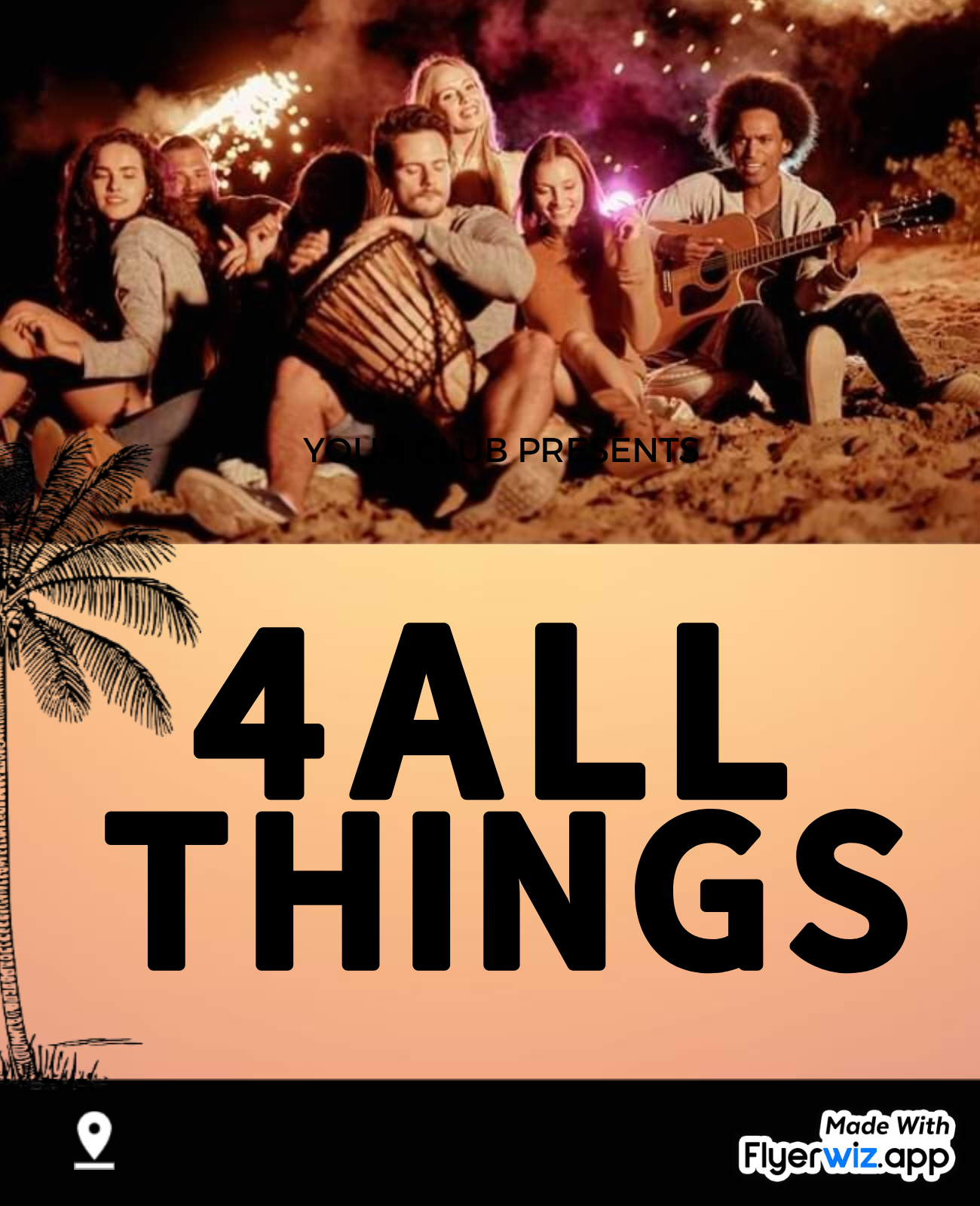
 2 hours ago
1
2 hours ago
1
.jpeg)
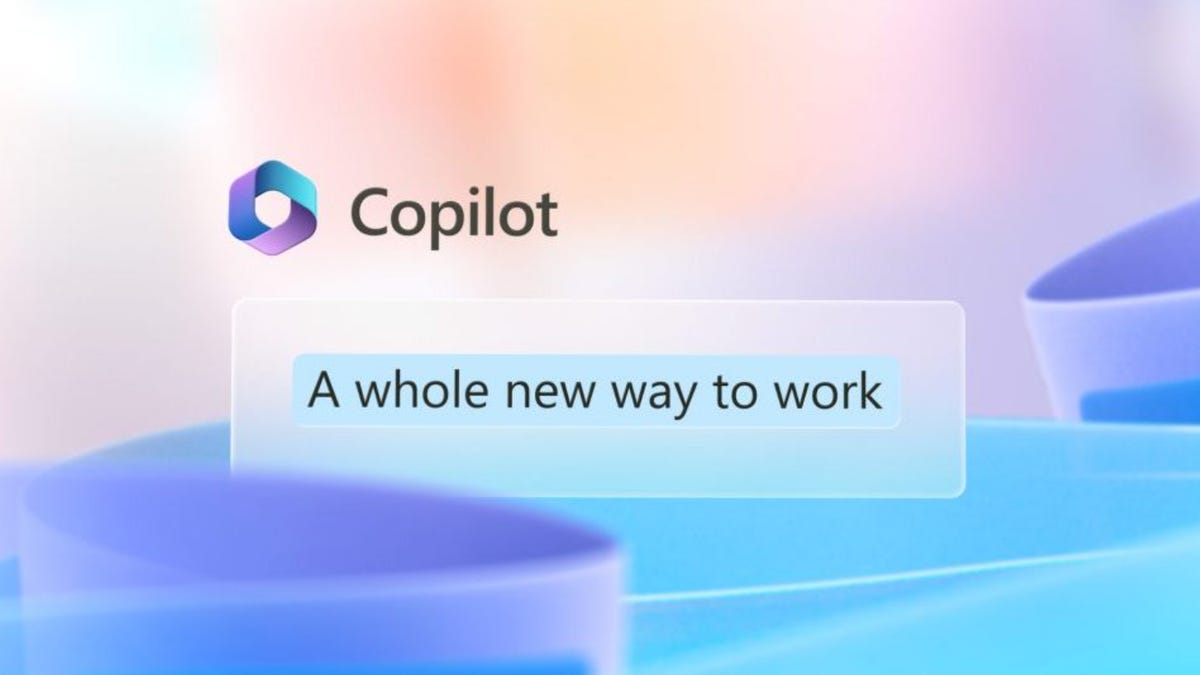

































 English (US) ·
English (US) ·