If you strip out all of the AI from a Pixel, is it still a Pixel? Google's primary selling point for its devices for the past few years is to market them as an "AI-first" phone, but that wasn't always the case. Pixel phones, at their core, have always been simple and full of clever tricks, even before Gemini. The Pixel 10 lineup now appears to be AI down to the core.
Because AI has been grafted to the DNA of the Pixel, it's a bit harder to strip away, but it's not impossible to reduce its presence. Below are a few things you can do to mute, minimize or remove AI features completely on your Pixel phone.
For this article, I'm using a Pixel 10 Pro XL, which has more AI baked in than any previous generation, though some of these steps may apply to the Pixel 9 and Pixel 8 series of devices.
Before jumping into Pixel-specific features, don't miss how to disable AI in your Google account more broadly.
Uninstall or disable AI-driven apps or features
Disabling some of the AI settings may affect other parts of your phone, so take note of the features you turn off so you know to enable them again if your Pixel starts acting odd.
Journal
New for the Pixel 10 is the AI-centric Journal app. Though the app is an interesting idea, it's one of the first expendable apps you can uninstall.
Screenshots
The Pixel 9 introduced a dedicated screenshots app that would process the content within them to make them easily searchable. You can choose to uninstall the app completely or head to the app settings and toggle the Search your screenshots with on-device AI to off.
If you previously had this feature enabled, you'll have the option to delete all of the AI summaries and metadata created from the previously processed screenshots.
Google Photos
AI is front and center in Google Photos, but you can reduce Gemini features in the app with a few taps.
- Tap your profile icon
- Photos settings
- Preferences
- Gemini features in Photos
From here, you can disable Gemini completely in Photos or turn off individual features, like Ask Photos, Gemini-powered memories and Help me title.
Disable the following apps:
- Pixel Studio
- AI-Core.
- Private computer services
- Android System Intelligence
Messages
In messages, Google added a dedicated Gemini button that you can choose to remove if you don't want to see it.
- Open Messages
- Tap your profile icon
- Tap Message settings
- Tap Gemini in Messages
- Toggle Show Gemini button to off
Phone app settings
The Pixel phone app is loaded with AI features that are pretty nifty, but you can turn them off easily in the settings.
- Open the Phone app
- Tap the menu button at the top left
- Tap settings
- You can disable the AI features under the Call Assist section
Disable Circle To Search
Another feature you may or may not use is Circle to Search. It's baked right into your Pixel, so here's how to turn it off if you don't use or want it.
- Go to Settings
- Tap Display & touch
- Tap Navigation Mode
- Toggle Circle to Search to off
Remove AI mode from the Google Search
The Pixel Launcher's Google Search added an AI mode button to the static search bar on the home screen, but you can remove it if you want a cleaner look.
- Open the Google App
- Tap your profile icon
- Tap Settings
- Tap Customize Pixel Search Box
- Toggle AI Mode to off
Revert back to Google Assistant
Gemini is the primary digital assistant on Pixel phones, so if you want to switch back to Google Assistant, here's how to do it.
- Open Gemini
- Tap your profile icon
- Tap Switch to Google Assistant
- Confirm your selection
- Tap Switch
Uninstall Gemini
Once you've reverted back to Google Assistant, go ahead and uninstall Gemini. If you want, take a look at your Gemini Apps Activity beforehand and delete any old data you don't want Google hanging onto.
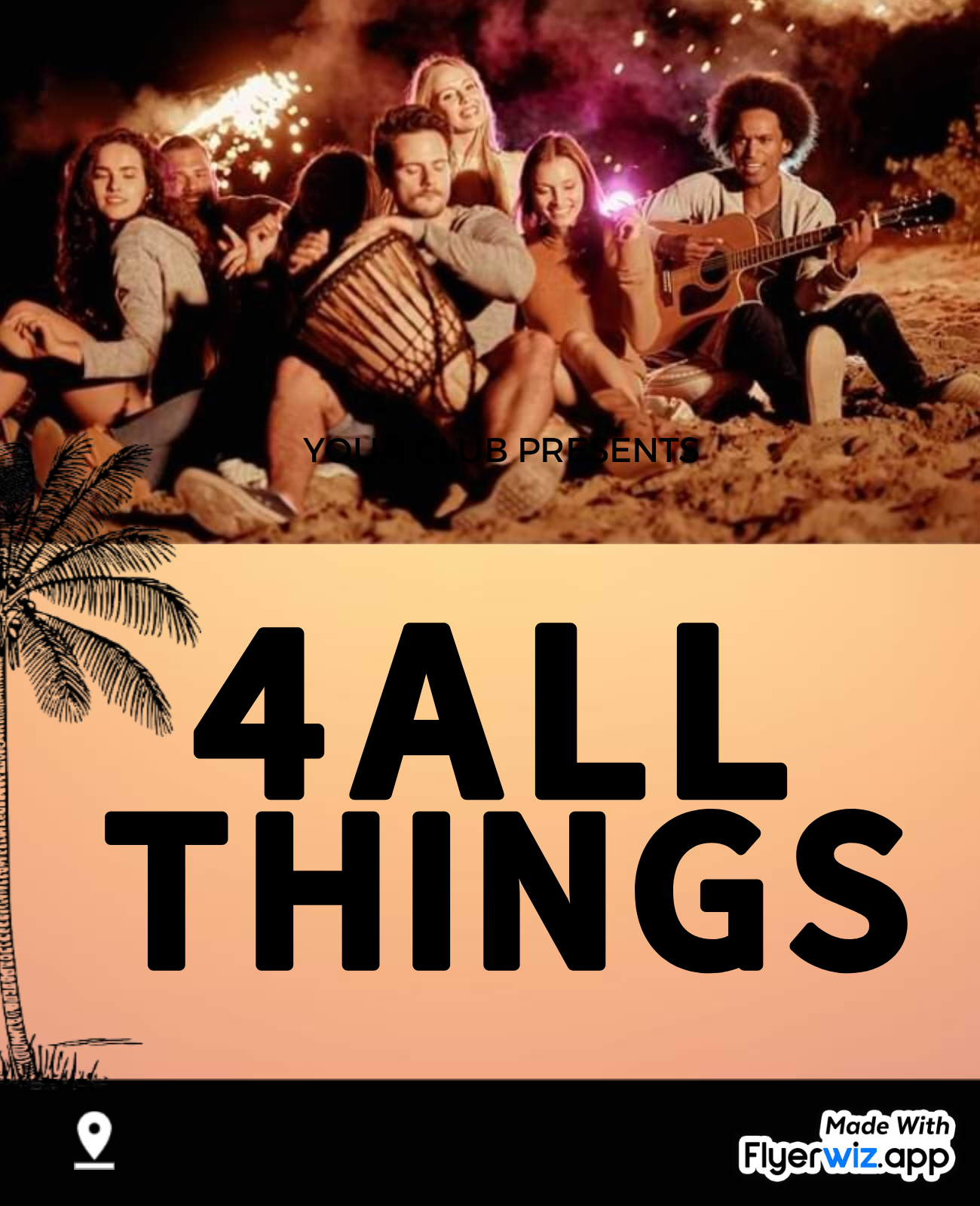
 3 hours ago
1
3 hours ago
1
.jpeg)





















.jpeg)









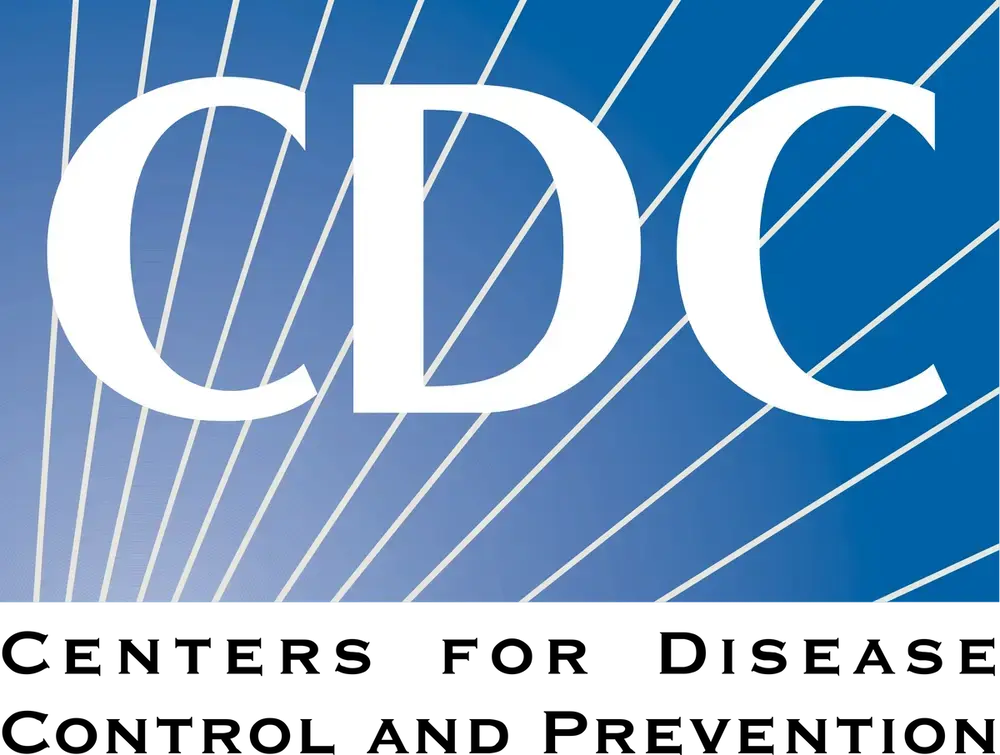




 English (US) ·
English (US) ·